I will write down the instructions as a series of steps.
- Step 1: Download Oracle from Oracle Website. This is a 32-bit install. For 64-bit systems download from here. You will need UserId for Oracle. You will also need to accept the license agreement. The downloaded file will be “linux_11gR1_database_1013.zip”.
- Step 2: Install “C/C++ Development” environment from Yast.
- Step 3: Dwonload and install Orarun package. You will now get a User for Oracle. Open Yast(Adminsitration Settings), Select “Security and Users” tab and from there open “User Group Management”. On the resulting window set filter to “System Users”. From the list select “Oracle” and edit it. Set the password for user oracle on “User Data” tab. Go to “Deatils” tab and set the Login shell to “/bin/bash” (It will be /bin/false there). Save the changes and exit.
-
Step 4:
Just some cosmetic changes, if needed. Open “/etc/profile.d/oracle.sh”. Check parameters ORACE_BASE, ORACLE_HOME, ORACLE_SID. You can change ORACLE_SID if you want it to be something different, by default it is “ORCL”.
Modify the following parameters in “/etc/sysconfig/oracle”. [code lang=”perl”] AIO_MAX_SIZE=1048576 FILE_MAX_KERNEL=6815744 IP_LOCAL_PORT_RANGE="9000 65500" [/code] Modify the following parameters in /etc/init.d/oracle:
test -f /proc/sys/fs/aio-max-nr && echo " AIO_MAX_SIZE=${AIO_MAX_SIZE:-1048576}" test -f /proc/sys/fs/aio-max-nr && echo ${AIO_MAX_SIZE:-1048576} > /proc/sys/fs/aio-max-nr test -f /proc/sys/fs/aio-max-nr || echoYou will need superuser priviliges for modifying these files. -
Step 5:
Start Oracle server.
sudo /usr/sbin/rcoracle start
You will get a output like: -
Step 6:
Either logg off and log in as Oracle user. Or you can Switch to Oracle user (Application Launcher -> Leave -> Switch USer). Login user id is “oracle” and use the password you hav set in
Step 2. After logging inCheck some details.
no images were found
-
Step 7:
Unzip the download oracle installation zip file (
Step 1).
unzip linux_11gR1_database_1013.zip
You will now get a new directory “database”. Go to that directory and run “runInstaller” script. Before running set the execution permissions for whole database directory. Check the snapshot below: -
Step 8:
Now the oracle installer will fire up.
Tick the “Create Starter Database” checkbox if you want the example databses to be installed and enter the password of your choice and click Next button. You may get a warning that directory does not exist, click OK button and move forward. Next window will be to Specify inventory localtion. This should be
/opt/oracle/oraInventory
You will get a warning, click YES there. The installer will check for pre-requisites and will throw some warnings and requirements. You need to manually tick those warnings and requirements. After that hit Next button and you will be taken to “Oracle Configuration Manager Registration”. You can skip this window by hitting Next button. Now will come the summary of software which will be installed. Verify and click Next. The installation will start. The installation process will take time so be patient. After installation will finish a window will pop up giving deatils of the installation. If you want to unlock accounts and set custom password you can do it by clicking on “Password Management” here. After finishing with this, oracle will display a window which will display scrips which you need to run as root. Run the scripts and the oracle installation finishes.
sudo /usr/sbin/oracle start
Then become oracle user (You do not need to login from GUI as you did in Step 6, but doing it from konsole will do). Start Oracle Listner.
lsnrctl startNow login to idle session of oracle and connect as sys and start the database.
sqlplus /nolog Connect as sys user.
connect sys as sysdba And start the Oracle database.
startup Check the snapshots below:
Let me know if this post has helped you or if I have missed something.
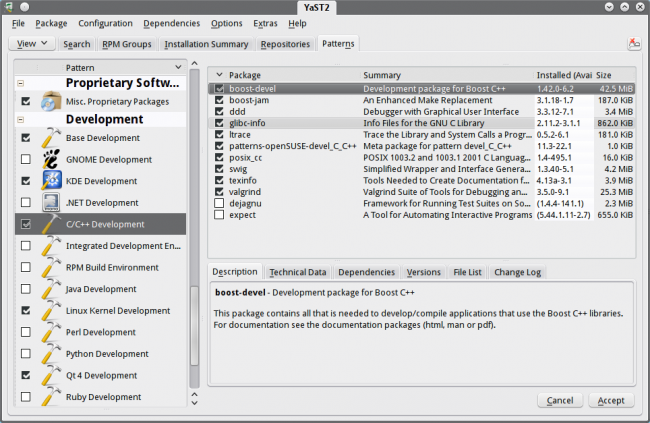
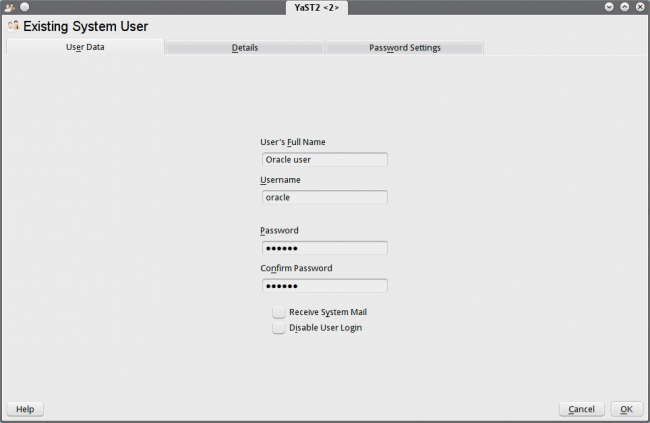

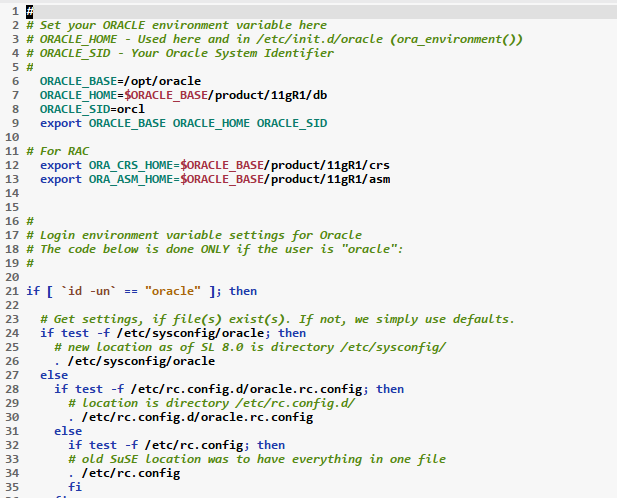
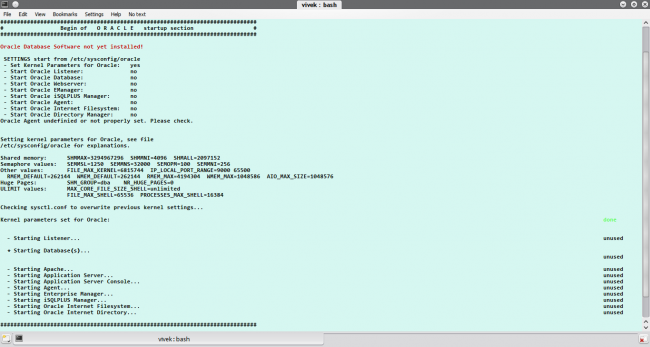
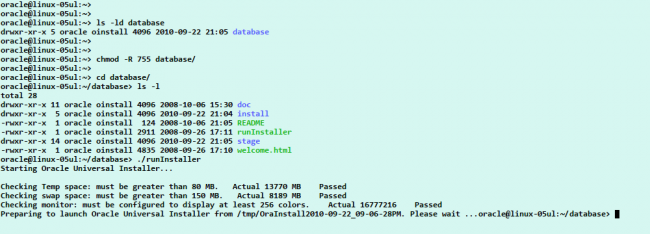
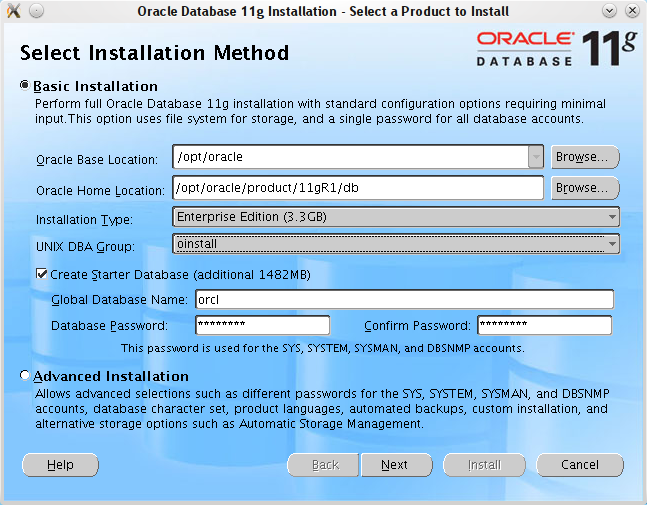
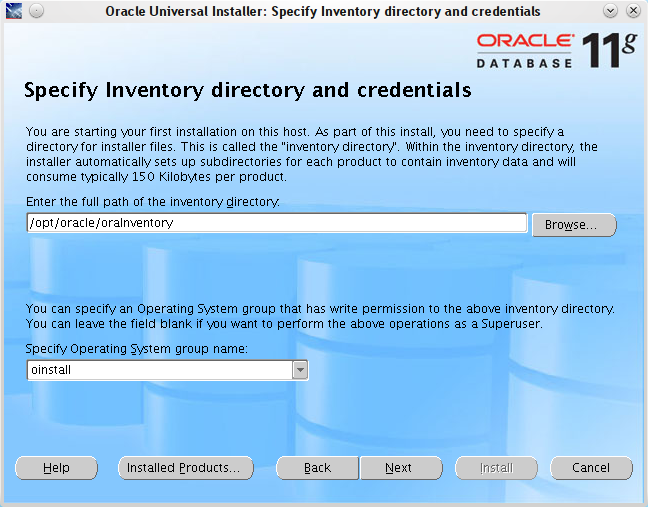
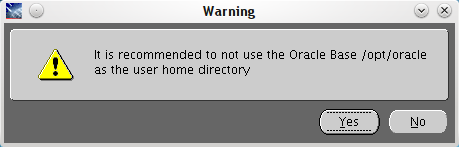
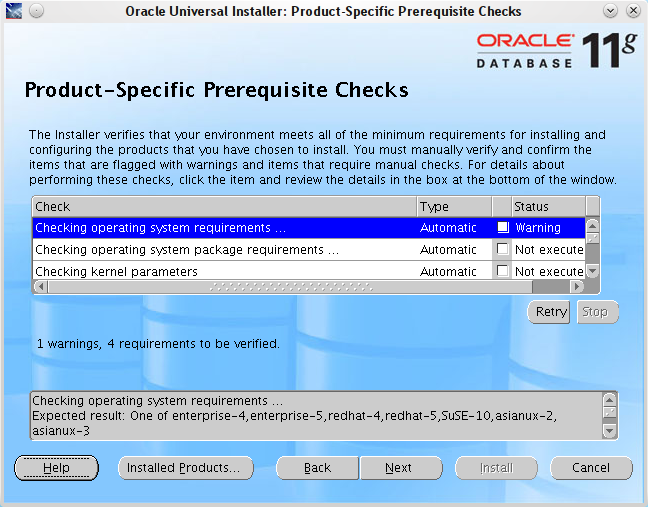
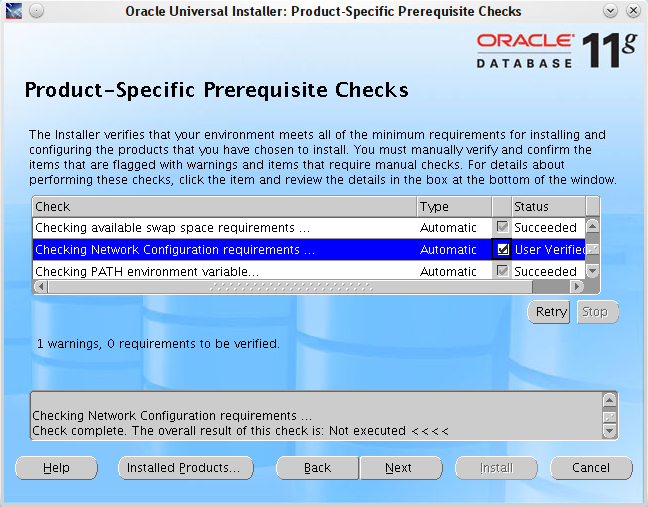
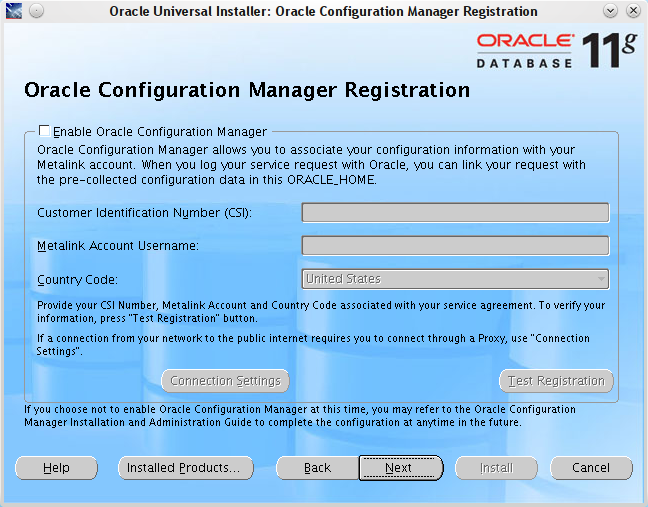
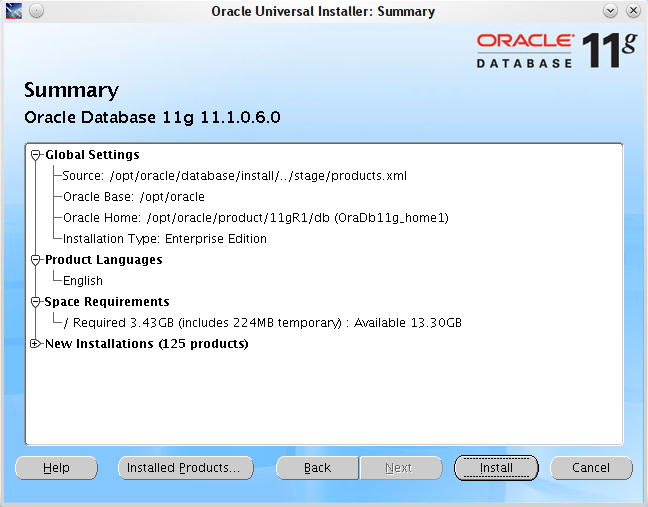
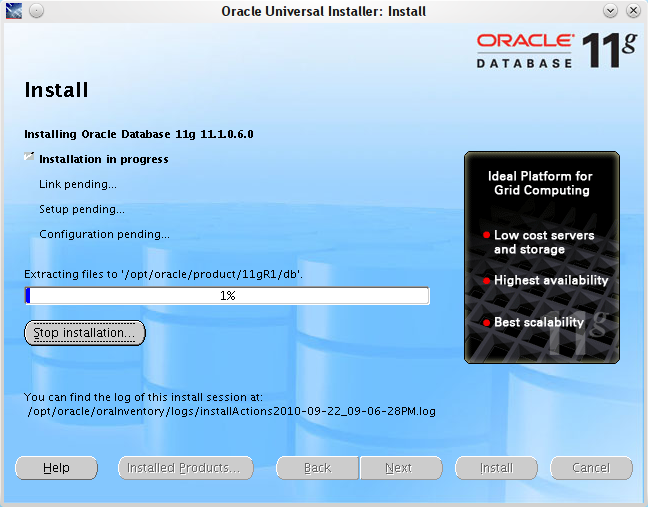
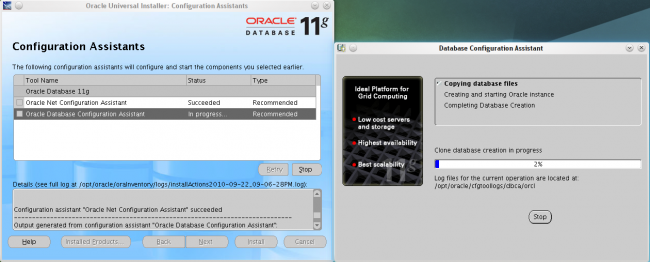
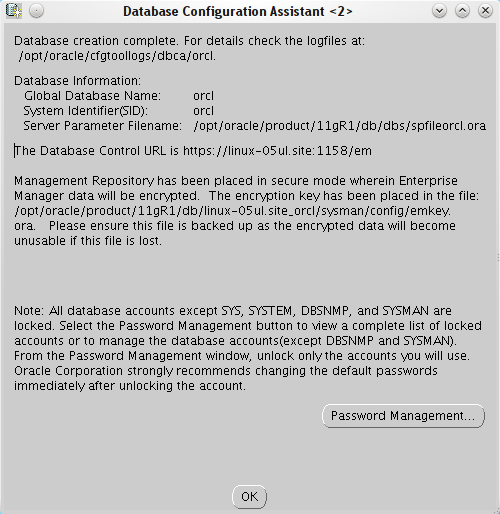
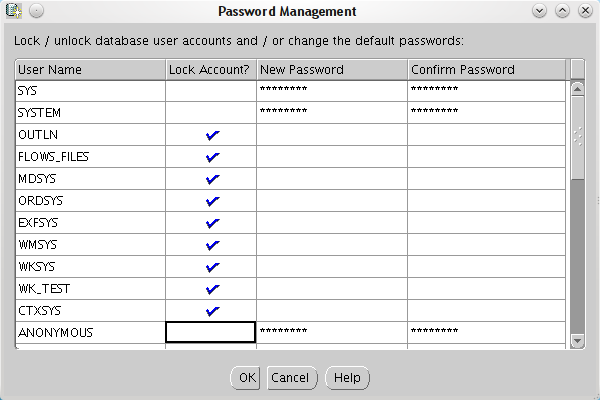
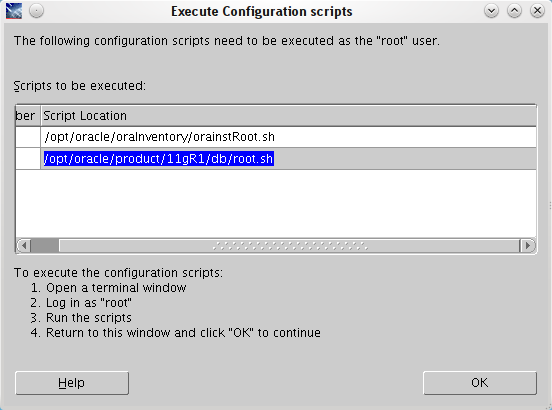
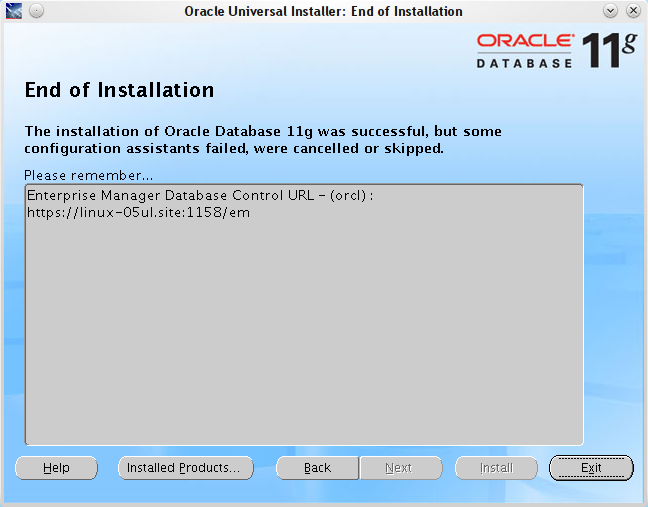
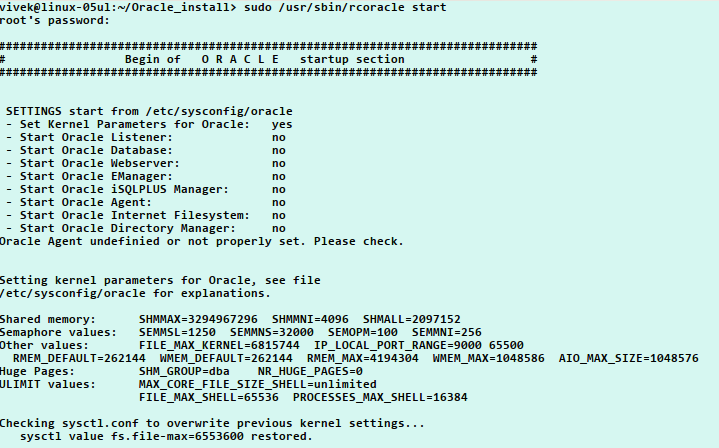
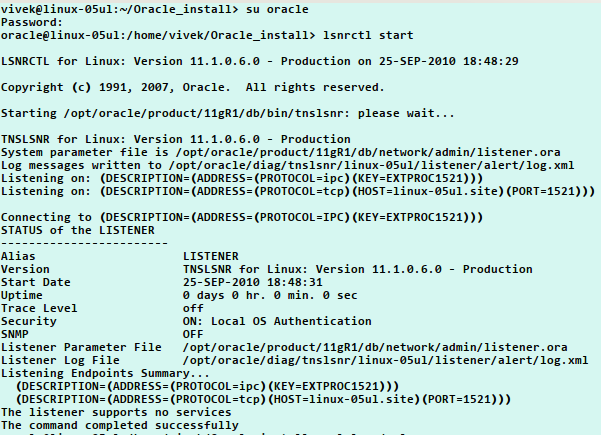
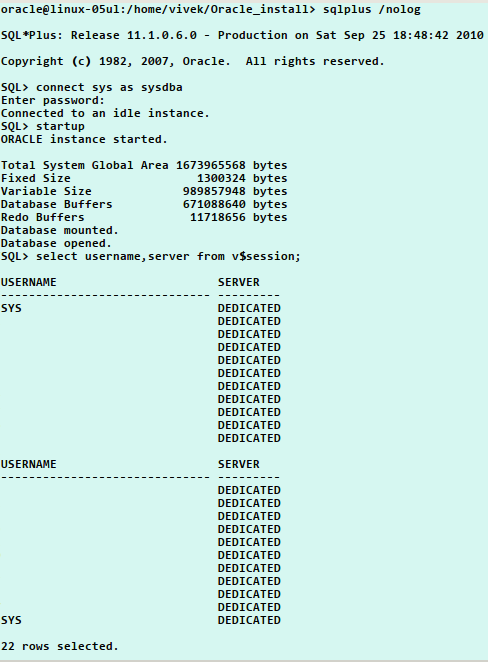
when i tryed to install i got this error’s
ERROR: ld.so: object ‘/usr/lib/libInternalSymbols.so’ from LD_PRELOAD cannot be preloaded: ignored.
ERROR: ld.so: object ‘/usr/lib/libInternalSymbols.so’ from LD_PRELOAD cannot be preloaded: ignored.
ERROR: ld.so: object ‘/usr/lib/libInternalSymbols.so’ from LD_PRELOAD cannot be preloaded: ignored.
ERROR: ld.so: object ‘/usr/lib/libInternalSymbols.so’ from LD_PRELOAD cannot be preloaded: ignored.
ERROR: ld.so: object ‘/usr/lib/libInternalSymbols.so’ from LD_PRELOAD cannot be preloaded: ignored.
ERROR: ld.so: object ‘/usr/lib/libInternalSymbols.so’ from LD_PRELOAD cannot be preloaded: ignored.
ERROR: ld.so: object ‘/usr/lib/libInternalSymbols.so’ from LD_PRELOAD cannot be preloaded: ignored.
ERROR: ld.so: object ‘/usr/lib/libInternalSymbols.so’ from LD_PRELOAD cannot be preloaded: ignored.
Starting Oracle Universal Installer…
ERROR: ld.so: object ‘/usr/lib/libInternalSymbols.so’ from LD_PRELOAD cannot be preloaded: ignored.
./runInstaller: line 92: 5524 Segmentation fault (core dumped) $CMDDIR/install/.oui -oneclick
when i tried to run runInstaller i got this error
ERROR: ld.so: object ‘/usr/lib/libInternalSymbols.so’ from LD_PRELOAD cannot be preloaded: ignored.
ERROR: ld.so: object ‘/usr/lib/libInternalSymbols.so’ from LD_PRELOAD cannot be preloaded: ignored.
ERROR: ld.so: object ‘/usr/lib/libInternalSymbols.so’ from LD_PRELOAD cannot be preloaded: ignored.
ERROR: ld.so: object ‘/usr/lib/libInternalSymbols.so’ from LD_PRELOAD cannot be preloaded: ignored.
ERROR: ld.so: object ‘/usr/lib/libInternalSymbols.so’ from LD_PRELOAD cannot be preloaded: ignored.
ERROR: ld.so: object ‘/usr/lib/libInternalSymbols.so’ from LD_PRELOAD cannot be preloaded: ignored.
ERROR: ld.so: object ‘/usr/lib/libInternalSymbols.so’ from LD_PRELOAD cannot be preloaded: ignored.
ERROR: ld.so: object ‘/usr/lib/libInternalSymbols.so’ from LD_PRELOAD cannot be preloaded: ignored.
Starting Oracle Universal Installer…
ERROR: ld.so: object ‘/usr/lib/libInternalSymbols.so’ from LD_PRELOAD cannot be preloaded: ignored.
./runInstaller: line 92: 5524 Segmentation fault (core dumped) $CMDDIR/install/.oui -oneclick
Hi medvedevvu…
It seems some thing is corrupted… are you installing 11gR1 or 11gR2. I have not succeeded with installing 11gR2 in openSuSE till now 🙁
I have used oratoolkit to prepare the installation -> it is fast and easy and (from my view) better then orarun.
Cheers
Chris
Thanks Chris for this piece of information… I will surely try oratoolkit…
Playing with it on brand new openSUSE 11.4 with oracle 11R2 64bit. Installation goes very nice with new orarun (orarun-1.9-172.20.21.54.x86_64.rpm). Just intall orarun, change oracle user pass and login shell, start installer (xhost +) and click in the wizard.
Of course it complains about missing packages (it checkes exact name and versions) but all required libs and tools are in standard repository under different package names.
Hey Peter.. great to hear that, I too just made a clean install of openSuSE 11.4 yesterday and was thinking of installing Oracle in it. But I am undecided if I should install it in virtual box or directly.. let’s see 🙂
btw can you give me the link of orarun-1.9-172.20.21.54.x86_64.rpm you have used(If you have that..) I was running 32 bit openSuSE till now, but with 11.4 I also switched to 64 bit.
here it is: http://ftp.novell.com/partners/oracle/sles-11/
I have done this for Oracle 11gR2 and everything works fine – the installer comes up – however there is a new check for the packages required (which I have installed) – they all fail. It seems that the oracle user cannot see any of the root packages. There must be something missing (I gave oracle the root group – still no luck). It cannot even read the config files (which I altered per your suggestion). Probably not exactly an Oracle problem – must be missing permissions somewhere. openSuse 11.3. Any suggestions?
Hi Roger,
I installed 11gR2 a week before and it did complain about missing packages which were installed but were under a different version numbers(If you check Petr’s comment above, he also says that it compains about missing dependencies), so I checked the box labeled ignore failures (Or something like that) and proceeded with the installation. The installation was successful.
May be you should also check the ignore box. If you are installing Oracle for personal use then it should be OK, but if you are installing for some critical application.. then the root cause has to be found out. As for me, I install oracle for just learning purpose and thus this does not cause a lot of concern to me.
Vivek,
Thanks, I noticed that this was the case as well. I was working on this at 1 in the morning and my brain was like molasses. Glad to get confirmation though. My installation is in openSUSE in VirtualBox – not bad but to rebuild from the live CD with all the updated is a pain. (yes I use snapshots – but there are times when a rebuild is unavoidable). And yes this is a learning experience for me – but I have a client eagerly waiting.
Hello Vivek,
thanks a lot for your work — it was very helpful to me.
I installed Oracle 11gR2 on openSUSE 11.4, and I could use a lot of the experience you shared.
Greetings from Germany
Kay
Hi, i’m having problems with orarun.rpm, dont create the oracle user and dba group.
I’m tried a few times but nothing happened.
Any suggestions?
Thanks
[…] How to install Oracle on openSuSE 11.3 This entry was posted in Uncategorized by admin. Bookmark the permalink. […]